You just got a new TV, got it all set up, and excitedly fired it up for the first time. But suddenly, disappointment. The picture looks funny. Sitcoms and dramas look “too real.” Movies appear as if they were shot on an early 2000s camcorder. What is wrong with your new TV?! Don’t sweat it. It isn’t 4K resolution, HDR, or even the panel technology in the TV. What’s more, it’s extremely easy to fix.
What you’re witnessing is actually just a picture setting that creates a phenomenon commonly known as the “Soap Opera Effect.” Below, we’ll tell you what it is, how it works, and most importantly, how to turn it off.
Understanding the Soap Opera Effect
From the way people talk about it, you might think the Soap Opera Effect is some sort of bug, but it’s actually a purpose-built feature found in many modern TVs. It goes by many names, as we’ll detail later, but the technology behind it is known as motion interpolation, or more simply, motion smoothing. While it is a feature deliberately added to most modern LCD/LED TVs, it actually arose as a way to solve a problem, not create one.
Unlike older CRT and plasma TVs, LCD displays have problems with motion blurring. Some are more sensitive to it than others, but when an LCD TV has to display fast motion — quick-moving sports or video games, for example — the blur can be excessive, obscuring image detail. To help combat this problem, LCD TV manufacturers started using displays with higher refresh rates, moving from native 60Hz refresh rate used in older TVs to more modern 120Hz panels. Since TV isn’t delivered at this frame rate, though, motion smoothing came along as a way to “fake” a higher frame rate by inserting images in between the actual 30 or 60 frames per second that come from your cable box, game console, or antenna. These new images are created when your TV analyzes the picture and digitally guesses at what new images could be inserted. This is called frame interpolation, and it’s even used on some OLED TVs.
Motion smoothing works fine for sports programming and video games because of the way that content is recorded and/or produced, but we’re actually used to seeing lower frame rates in many TV shows and movies, most of which are at 24 frames per second. This is why people were unnerved watching The Hobbit at 48 frames per second as opposed to the 24fps we’ve been seeing from film reels for decades, later mimicked by digital cameras and projectors. Many people who saw the film thought it looked unnatural, and frequently referred to it as looking too real. Sound familiar? What’s more, showing 24fps content with frame interpolation for 120Hz displays messes with the cadence, as it’s adding in frames that never existed. It is literally fake and removes the judder between frames we actually expect to see. That’s why it can be so annoying.
That said, motion smoothing is not always a bad thing.
The benefits of motion smoothing
As mentioned above, motion smoothing can be great for watching sports and video games, as it leads to smoother looking action. As a matter of fact, as long as the Soap Opera Effect doesn’t bother you (some people are more sensitive to it than others) you may well find it preferable for sports.
Not everyone is bothered by motion smoothing, either, and some people even like it for watching TV shows, depending on how cinematically they’re shot. There are even some people, rare though they may be, who prefer watching movies with motion smoothing turned on. Then, there are people who — for one reason or another — simply don’t notice it. If you’re reading this article and wondering why you’ve never seen this so-called Soap Opera Effect, you may be one of them, and that’s OK too.
If you don’t notice motion smoothing, or if you happen to prefer it, then, by all means, leave it on. Motion smoothing doesn’t damage your eyes or anything like that (as much as those who are bothered by it might believe otherwise). If, on the other hand, you can stand it, here’s how to turn it off.
Kill the smoothing

In virtually all cases, all you need to do is adjust one setting on your TV and the Soap Opera Effect will be long gone. The hardest part will be finding exactly what that setting is called then making sure it’s disabled for all sources.
The name game
Every TV manufacturer seems to use its own term for motion smoothing. LG calls it TruMotion, Samsung calls it Auto Motion Plus, Sony calls it MotionFlow. Outside of a few edge cases, the setting for your TV probably has the word “motion” somewhere in the name. Two notable exceptions are Hisense, which calls its motion smoothing UltraSMR.
The next step is to find the setting on your TV. It’s almost certainly under the picture settings, but exactly where it’s located is going to change from manufacturer to manufacturer. You might even have a dedicated button to turn motion smoothing on or off on your remote, but with the general trend of simplifying TV remotes, this likely won’t apply if you’ve got a newer TV.
To find motion smoothing, you’ll need to go in the Settings menu and find the Picture settings sub-menu. In many cases, motion smoothing will be listed toward the bottom, after you’ve passed more traditional settings like Brightness, Contrast, and Sharpness. In some cases you may have to go into a separate settings section, sometimes called Advanced Picture Settings or similar.
Some TVs only use motion smoothing in certain picture modes, so it’s possible that your TV might use it in the Sports or Vivid picture setting, but automatically turn it off in the Cinema setting to avoid the Soap Opera Effect. This can make things easier, but if you’re the type that likes to adjust your own TV settings for the best possible picture for your environment, you’ll need to hunt down the setting and turn it off.
In addition, if you’re using a smart TV’s on-board apps, your adjusted Picture setting may not apply to streaming content on apps like Netflix or Hulu. In this case, you may have to once again turn off the setting while inside the app. In some cases you may find a “Global” option for all settings adjustments, which we recommend, as it should apply any settings you make across all sources.
Clean the blur, lose the soap
So you’ve gotten rid of the dreaded Soap Opera Effect, but now you’re finding things look a little blurrier than they used to. For some TVs, this is just a trade-off and you’ll have to deal with it. Others, however, especially on the higher end, offer blur-reducing technologies that don’t rely on motion smoothing, so you can have the best of both worlds. In a nutshell, the more settings your TV offers, the higher the chances that you’ll be able to reduce blur and judder (a stuttering effect most noticeable in camera pans) without dealing with unpleasant side effects. In some cases, turning the motion smoothing down to a lower level will get rid of most of the Soap Opera Effect, and offer better motion for just the right balance.
Are you reading this as part of your research for buying a new TV? Make sure to take a look at our TV buying guide and our list of the best TVs you can buy.