Thanks to Google’s Chromecast and a host of other options, wireless streaming from your phone to your TV has never been easier. But if you’re looking for something a bit more reliable — and with a few more options — you may want to utilize a little known technology called MHL. Using an MHL connection to wire your phone directly to your display via HDMI may not be as convenient as casting or mirroring wirelessly, but for a variety of reasons, it’s an enticing option. The thing is, many people are unaware the technology even exists.
For those looking to figure out what those three little letters on your TV or A/V receiver’s HDMI input actually do, we’re here to lay it out for you. The following covers all the basics of MHL so you can take full advantage of the technology and its capabilities. Now let’s get to sending all the coolest stuff on your phone to your TV — the old fashioned way.
Note: Before you go ordering MHL equipment online, check to see if you can mirror your smartphone to your TV using gear you already have at home.
What is MHL?
In 2010, a band of electronics companies, including Sony and Nokia, developed the MHL connection protocol. Short for Mobile High-Definition Link, MHL utilizes a special type of HDMI input on compatible TVs and A/V receivers to connect a growing list of smartphones, tablets, and other devices. The standard takes smartphone and tablet content to the next level, allowing you to showcase everything from your phone on your TV with a single connection.
Given the proliferation of wireless screen mirroring methods, MHL has fallen out of favor with many manufacturers, but you can still find plenty of televisions that support it.
How do I use MHL?
The most common way to connect for most people is to use an MHL adapter (such as the one shown below), which consists of a male Micro USB plug on one end and a female HDMI port on the other. If your phone hosts a Micro USB port, all you need to do is simply connect an MHL adapter to your phone, and run an HDMI cable from the adapter to the MHL-enabled HDMI port on your television (the correct port will be labeled “MHL”) and you’re all set.
If your phone or tablet does not host a Micro USB port, you’ll also need another adapter, which we’ll discuss in more detail in the next section below.

When MHL first launched, adapters like the one shown above were more or less the primary way to utilize the technology. Now, though, there are lots of different cables that support MHL, including direct Micro USB-to-HDMI cables.
The next step is simply plugging in your compatible device, which will allow you to display all of its applications, games, movies, photos, and music right on your TV, with resolution at 4K Ultra HD (and above).
Does my device work with MHL?
If you’re looking into MHL, you should make sure your device and display are compatible with the protocol by checking the official MHL site — found here — for a full list of supported devices. If your display device isn’t on the list, don’t bother buying an MHL adapter — it’s not going to work. If your display device is on the list, but your mobile device isn’t, there are also some other ways to connect.
If you’re an Apple enthusiast, your iPhone or iPad does not have the correct output for the default MHL adapter or cable described above. Luckily, there are workarounds; any device with a Lightning port (most newer iOS products have them) can be used with one of the adapters found here. You can then connect to an MHL adapter, such as the one pictured above, or an MHL to HDMI cable.
Newer Android phones have USB Type-C ports, rather than Micro USB; they’ll need third-party adapters to work with MHL as well. In the same vein, some compatible Samsung phones require a different (eleven-pin) adapter, as the default (five-pin) adapter won’t properly interface. Just like with Apple products, there are also third-party direct connectors for these devices. However, be aware that these won’t charge your phone like standard MHL, and they can be quite unreliable (we had a hard time finding any with positive review scores). Don’t accidentally buy Micro-HDMI — that’s the wrong type of cable.
Why use MHL?
Great question! As mentioned, there are several wireless methods that work for mirroring mobile devices to bigger screens; Apple’s AirPlay for iPhones and iPads, for example, or Miracast for Android devices. And of course, Google’s Chromecast lets you stream video and audio from multiple apps. These methods don’t always offer the same level of video and sound quality as MHL, but the wireless connection is more convenient for many applications.
There are some cases where MHL would come in handy, though. The system is especially useful for those without cable or internet, for instance. In such a scenario (assuming you’ve got games or movies loaded directly on your phone), MHL essentially turns your phone and TV into a full-blown entertainment center, no Wi-Fi required.
In addition, there are a few protocol-specific benefits that might make it worth going with MHL. First, MHL connections tout the convenient ability to transmit control data, which essentially means the remote that controls your display may also be able to control the connected device. For mobile gamers, MHL connection also offers zero latency, which allows for lag-free display of your device on your TV during the most rigorous of gaming sessions. The cable also charges mobile devices up to 40W without any subsequent lag while displaying the content.
Where else can I use MHL?
As we’re sure you’ve surmised by this point, MHL’s most useful function is to send data from a smartphone or tablet to a compatible TV or A/V receiver lag-free. But MHL also lets you plug your smartphone or tablet into a car’s compatible infotainment system, as well as a compatible computer monitor at home or at work.
By plugging a phone or tablet into a car with an HDMI input (or using some adapters to jury-rig a setup), you’ll have the ability to utilize up-to-the-second traffic reports, charge your device while commuting, and access your personal music library. The system gives easy touchscreen access to all content on your phone right through the infotainment center. Likewise, plugging a smartphone or tablet into a compatible computer monitor can turn your device into a work station, one you can pair with a Bluetooth keyboard or mouse to create a (semi) functioning mini office.
How much does MHL cost?
Another reason MHL is a viable choice is the fact that an adapter won’t cost you an arm and a leg. Adapters can run as little as $9 (or less), though you’ll still need a long HDMI cable — such as this one from Monoprice, which runs another $12-13 or so — unless you want to stand right next to the TV the whole time. Depending upon the adapters or cables you need, getting set up with MHL can cost anywhere from $10 to $40, which is pretty affordable any way you slice it.
So there you go. Now you’re ready to get down and dirty with MHL. Time to start streaming to that TV, latency-free!